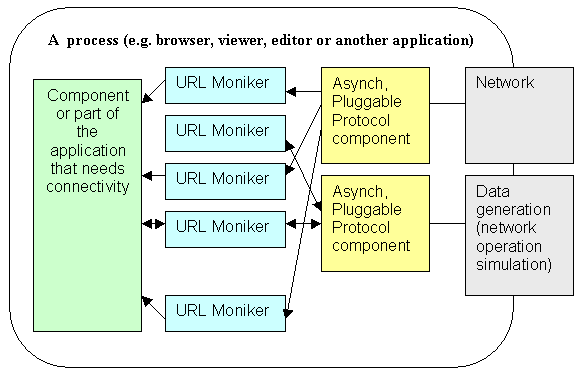| newObjects Active Label | How to Download and Upload |
|
This page explains the general concepts behind the newObjects VisiLabel connectivity and provides the details you need to know. If you want to skip directly to a specific section click the link below:
Overview: How newObjects Active Label is loaded/saved from/to an URL and how graphical elements that need external data load and save it.newObjects Active Label ActiveX uses the URL Monikers Windows API to implement all the connectivity it needs. The URL Moniker API is the client side of an abstract mechanism which has Asynchronous Pluggable Protocols on the other side. This API offers an abstract layering on the local machine in which the applications and components that need high level networking operations can work without respect to the specifics of the particular protocol and media over which the data is received/sent.
Assume that the figure above represents a process of an application. If part of it or a component hosted in the application needs to download data it creates an URL moniker pointing the resource. When the component initiates the download the URL Moniker invokes an Asynchronous Pluggable Protocol (APP) component appropriate for the URL of the resource and performs the operation. The figure above is too simplified, in the reality there is more to it - data can be uploaded, the components in the application may host each other and want to provide services that will allow a hosted component to refer resources relatively to the base location of its host and so on. The best example of an application that uses this technique is Microsoft Internet Explorer. The ActiveX controls designed for it should do this too and newObjects Active Label ActiveX does. The fact that this is abstract layering opens various opportunities. For example the Windows HTML Help is actually an APP that serves pages from a help archive (a .chm file), our product Active Local Pages processes ASP pages and executes CGI in-place etc. Thus the applications that use this technology are capable to work over many different protocols using the same code. We should say "in theory", because there are specific features in all the protocols. However this "in theory" is not such a problem as you may expect. HTTP-like behavior became a de facto standard for the most high level protocols, thus the majority shares the same base traits and there are no significant problems. Especially for data download any protocol that works with URL or URL-like resource addresses will work fine with any such application. However not all APP support data upload/send. In most cases it is pretty obvious if an APP would support data upload or not - lets take for an example the HTML Help - there is no point in allowing uploads in it. But the real catch is that the data upload is not like saving a file, there could be different kind of processing on the other side and the parameters you send the way the data is packed may not fit a particular APP. The best example is a comparison between FTP and HTTP, in FTP you specify the URL where the data is to be saved, in HTTP you send it to an URL but where it will actually be saved depends on the server side application/script which receives it. In newObject Active Label ActiveX The root object VisiLabel and the Image and Text box elements have a property Src. This property behaves just like the Src property of an image in a HTML page. It can be changed in any moment and this will load the resource pointed by the URL set in it into the corresponding object. For example if you change the Src of the VisiLabel object this will effectively open the label pointed by the URL (if there is one there, of course). In this respect you can work with the control the same way you work with elements in a HTML page. As we mentioned newObject Active Label ActiveX also supports upload, the same objects have also Dst, PostParams and PostVerb properties to support this. While Dst is actually the reverse of Src (i.e. setting the Dst property to an URL sends the data of the object to it), the other two properties are needed because the upload in contrast to the download can be done in different ways and may need different parameters depending on what kind of application or script receives it on the other side (the server side). Usually you would write the both sides, so you would know the requirements. The actual need is that you need some standard characteristics of the uploaded data. For example what is it - an image, text or the label design definition. To eliminate the need to implement code that marks everything with appropriate parameters, the control generates some standard parameters for each upload. See the Standard parameters section for the details. Additionally the objects that can be uploaded has a method PostData that invokes upload without need to change the Dst property. Label and elements downloadAs we said in other places the newObjects Active Label ActiveX behaves much like a browser. Aside of the rest there are two very important reasons for that behavior: Natural integration in HTML pages and means to obtain the data for the label elements from the same source from which the WEB page obtains its own resources. These features are crucial for WEB based business applications and at least important in typical Windows desktop applications. Without this kind of connectivity any application that wants to keep the label designs on anything different from the local hard drive would need to implement countless tricks and this would increase not only the development effort but would involve also additional permanent support tasks. Let's take a quick view over the way the ActiveX is used on WEB pages. If we assume that it is embedded on the page like this: <object classid="clsid:09A02CEE-410B-47BA-A837-E62C9C8D70BF" it is embedded without initialization. The defaults take effect and a usually the WEB page contains some Javascript that interacts with the control. For example to load a label the script on that page can execute the following statement: VisiLabel.Src = "/labels/mylabel.activelabel"; VisiLabel.Src = "mylabel.activelabel"; Or a full URL can be used id the label is to be obtained from a different WEB site or even from different kind of location: VisiLabel.Src =
"http://anotherserver/labels/somelabel.activelabel"; So, the first important thing we can observe is that the ActiveX control uses the base location conception just like the WEB pages. The base location of a WEB page is that part of the URL which defines the page's directory. For example the page http://server/path/somepage.htm will have base location http://server/path/. The base location allows relative paths to be used. For example anotherpage.htm used in a link will mean this other page is in the same directory - http://server/path/anotherpage.htm following the above example. Also this is used to evaluate virtual paths (paths relative to the site root) - a path like /somepath/somepage.htm will map to http://server//somepath/somepage.htm. When embedded on a WEB page the ActiveX control uses the page's base location. Thus you can specify in its Src property relative or virtual paths the same way you specify such in hypertext links in the page or in the src attributes of images on the page for instance. The download of the label occurs asynchronously. This means that when you set the Src property of the ActiveX it will just start the transfer, but it will finish later. If you want to react upon completion you need to handle an event fired by the ActiveX - OnDownloadCompleted. If the operations you want to perform require that the download is complete you need to perform them not immediately after invoking the download but after the event is received! In other cases these operations may not be automatic - e.g. you may have two buttons. The first starts the download of a label and the second invokes some kind of operation over it. As the user is the one who invokes the operation at a later time you need to know if the download is complete only when it is invoked. In such cases you can check the download state of the object (See Download states below) when the operation is invoked by the user and not handle the event (at least not for that purpose - you may need it for some other operations). How to handle the event? <SCRIPT FOR="VisiLabel"
EVENT="OnDownloadCompleted(element,success)"> Note that download can be invoked not only for the label as whole but also for separate image and text box elements. They have the same Src property and it follows the same rules. They are also aware of the page's base location and you can specify the Src for them the same way as for the ActiveX as whole. In other words aside of the fact that you access them through the newObjects Active Label object model you treat them much like the other loadable WEB page elements. For example if you have an image with ID="MyImage" on the WEB page and an image element in the label with name "AnImage" and you want to show the same image on the label and on the WEB page you can do something like this: VisiLabel("AnImage").Src
= "/images/myimage.jpg"; When you invoke a label download e.g. VisiLabel.Src = "url_of_the_label" it automatically invokes the download of the image (and the text boxes if they have non-empty Src property) elements on it after the label has been loaded. Therefore this is much like loading a WEB page in a frame for example. A separate image element download (without loading a new label - i.e. only changing the image shown in the element) may occur if you invoke it explicitly (see the above sample lines of code) by setting the Src property of the image element or when the internal data source is navigated. For example you may want to allow the user to navigate through the data entries, if there is a field that is linked to an image element and it changes the image element source location (Src property) then updating the label with the new data record will invoke download of the new image. The OnDownloadCompleted event is fired for all the downloads. I.e. the same event is fired for label download and for element download (image element for example). You distinguish the element for which the event is by checking the element parameter of the event. If it is >= 0 then this event is about an element. You can use the element as index and access the element's object. When the element is -1 this event is for the label itself. Apparently when you invoke label download the first event you will receive will be about the label (element = -1) because the label must be loaded before the ActiveX can determine what elements are on it and start download for those of them that need such. What happens when the download operation is not yet complete but you start a new one by setting the Src property of the label or an element on it. The pending operation is cancelled or ignored (whatever is appropriate for the particular URL protocol used) and the new download operation is started. OnDownloadCompleted is not fired for the cancelled operation, but it is fired for the newly started operation. Thus you will receive only one event - when the download of the respective object is truly complete. This appears to be more convenient and effective and that is why we did it that way. For instance firing too many events may decrease the page performance (do not forget that they are usually handled by a script), you would need more code to handle them etc. If you wonder why the root object fires all the events (even for the objects that represent the elements on it): It is nearly impossible to effectively implement event handling for the inner objects of an ActiveX in a WEB page. Especially when they vary (you can create/delete elements on the label) additional Javascript code would be required to attach a handler for them which would obviously increase the development effort. Having all the events fired by the root object makes their handling very simple and only static code in the WEB page is needed. You can access easily the element objects for which the events are by using the indices passed as parameters by the events. Label and elements Upload/PostIf you have experience in the WEB development you probably associate the post/upload operations on WEB pages with forms. It is possible, of course, to use your own form(s) on the page on which the control is embedded to post label related data to the server side. You can just extract whatever properties you are interested in and put them in hidden fields for example. It is even possible to obtain the definition of the entire label from the VisiLabel.TextCommands property and put it in a field. However this is not the most effective way and it will require you to write additional code. We will discuss below the techniques supported by the ActiveX itself, you can still use your own forms and transfer information from the label using Javascript sometimes, but this is a regular DHTML programming and does not need any special remarks in this documentation. The newObjects Active Label can post/upload data on its own. It has no forms or form-like user interface thus the post/upload operations are invoked in a bit different manner than on a WEB page. The label (VisiLabel object), the image elements and the text box elements support upload/post in the version 1.0, future versions may extend this to other objects as well. For that purpose they have the following properties: Dst, PostParams, PostVerb and PostResult. They also have a method PostData which is just a helper.. The Dst property is the opposite of the Src. When set to an URL or relative/virtual path it invokes the object to upload/post its data. If you want to invoke upload to the URL/path already contained in the Dst property you call the PostData method. Just like the Src property the Dst is again aware of the page's base location, thus the same rules apply for Dst as like for the Src (see the above section) - you can use relateive, virtual paths and full URL to refer an upload/post location. The upload/post operations, however, usually involve some extended processing on the server side (the receiving side). For example if you post through HTTP you post to a server side script (for example an ASP, JSP, PHP page or other kind of server side application component). That script (receiver) usually receives the data and stores it in some manner. Some applications would use database, while others may store the data in files on the server, others may use other storages. Thus unlike the download the upload/post requires an information about what is uploaded/posted and sometimes even custom information you specified on the client side. In uploads and form posts invoked from a form on a WEB page this is usually done by using some fields in the form, but in this case the very nature of the operations requires other means of passing that data. First of all consider when the uploads occur - you may want to save the label on the server, you may want to send also the images on it to the server thus make the entire label fully loadable from the server from this point further. I.e. the uploads/posts from newObjects Active Label control are more similar to save operations than to form submits. Such a role means that the user should not be involved in specifying the details about the posts - this must be done automatically by the control and if this is not enough the Javascript on the page should do the rest of the work. The PostParams property serves that purpose - in it you can set some parameters that will be appended to the URL when the upload is performed. The receiving script on the server side uses them to determine what is uploaded and the rest of the details it needs. The parameters in the PostParams are specified in the usual format for the URL parameters: ParamName1=Value1&ParamName2=Value2 etc. The control generates also several standard parameters which are also appended automatically when the post/upload operation occurs. These parameters carry the most important information about the uploaded data and are usually enough for the server side script, thus most often eliminating the need you to set any parameters using Javascript on the client side. for the VisiLabel object for the Image
elements for
the Text element (text box) The next important question is what the server side receives The control and its elements use very simple method - they post their data as binary stream to the receiver/server. Thus unlike the form uploads from the browser the uploads from the newObjects Active Label control are extremely easy to process. Lets see what we know to this point:
To save/store the received data the server side script needs just to read all the data and store it in the manner the developer wants. Any information that describes the data can be obtained from the URL parameters before starting to read the incoming data. As the URL parameters are common technique all the WEB programming tools and technologies offer simple and easy to use methods to read them. No matter what kind of programming language you are using on the server side the crucial code is literally a few lines. You can see below a little code cut from one of the ASP examples. We intentionally put it with part of the code that deals with the database (ADO is used) to give you a more real-world picture. ... other code ...
If Request.QueryString("ElementType").Count > 0 Then
If Clng(Request.QueryString("ElementType")) = 5 Then
Set rimage = Server.CreateObject("ADODB.Recordset")
rimage.Open "SELECT * FROM Images WHERE LabelID=" & labelID & " AND " & _
"ElementName='" & dbEsc(Request.QueryString("Name")) & "'", db, 1, 3, 1
If rimage.EOF Then
rimage.Close
rimage.Open "Images", db, 1, 3, 2
rimage.AddNew
rimage("ElementName").Value = Request.QueryString("Name")
rimage("ImageType").Value = Request.QueryString("ImageType")
rimage("LabelID").Value = labelID
End If
rimage("ImageData").Value = Request.BinaryRead(Request.TotalBytes)
rimage.Update
imageID = rimage("ImageID").Value
rimage.Close
Response.Write "OK " & "image.asp?ImageID=" & imageID & vbCrLf
Else
Response.Write "ERR: This ASP page saves only images"
End If
Else
... other code ...
The lines in bold actually do something with the received data or the accompanying URL parameters. As you can see the actual data read is a single line of code (in blue). What the data looks like? Each object that supports upload/post posts different kind of data. Usually you do not need to process it on the server side, thus there is not need of much knowledge about what the data received is. Usually you need to know only what it represents and the image format in case of images. See the standard parameters above for more information. The label definition itself (uploaded by the VisiLabel object) is uploaded in the format specified in the VisiLabel.Misc.SaveFormat property. Confirmation for successful upload/post The receiving server-side script should return a confirmation that the operation has been performed successfully. See the Upload/Post states below for the format requirements. Download statesEach object in the control's object hierarchy has a property named ObjectState. It can be checked for each object any given moment to determine its load/ready state. The state indicates the result of the last download operation performed by the element. In most cases you need to check this property if the download is invoked by your code or when the label has been just loaded. The values returned by the ObjectState properties are:
Remarks: The image elements are initially in usable (3) state if they have empty Src property (i.e. the image element is added but has not been set up with an picture to be shown). Also most elements report usable in case of network errors, thus the loading (2) state is used only in case of serious connection errors that may put the element in completely unusable state (e.g. any call to a member or property of an object in this state will most likely case script error, because the usual operations supported by it cannot be performed). The ObjectState of the root object - VisiLabel object has a special behavior. Instead of returning the state of the root object only it summarizes the state of the root object and all the elements on it and returns the lowest value. For instance if even one image on the label is still loading it will return 1 - loading. Thus to determine if all the download operations are complete you can use the expression VisiLabel.ObjectState > 1 (where VisiLabel is a variable referring to the root object of the control's hierarchy). Upload/Post statesThe objects that support upload/post operations support a property named PostResult. It indicates the current state of the upload operation and its success after its completion. The operation can be invoked by setting the Dst property of the object or by calling its PostData method, also OnPostCompleted event is fired when the operation completes. The PostResult can be checked at any given moment to determine what is the state of the object. The returned states are:
Remarks: The objects that support this property are initially in complete (4) state. The state changes to uploading (1) if upload/post is invoked and changes to 2, 3 or 4 when it finishes. The ActiveX expects a plain text response from the server side in this form: OK new_url<cr><lf> The new_url is optional and if present changes the Src property of the uploaded object. It is assumed that this feature is used by the server side scripts to inform the element where it has been saved and thus how it can be extracted in future. All the data after the first line is ignored and can be used for tracking and tracing (see also the OnDebugEvent). As not all protocols (FTP for instance) support custom programming on the server side the state uploaded (3) will be returned if upload is invoked through such protocol - even if everything is ok. That is why the state 3 can be clear indication of an error over HTTP or ALP where you have designed the server side script and you are sure they return OK to confirm the success, but over protocols that do not have this capability it will mean just "upload operation completed". Apparently in most cases you can assume a value >=3 for success when using non-application oriented protocols like FTP, still sometimes this may not be true depending on the server behavior. So, if you intend to use such a protocol we strongly recommend you test carefully the behavior of your server before relying on it. |
| Copyright 2001-2006 newObjects [ ] |