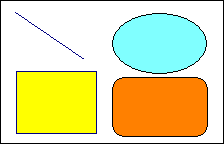| Properties |
 Shape
Shape |
Long integer. Specifies the shape.
Syntax:
obj.Shape = 1; // Rectangle
v = obj.Shape;
Remarks:
The supported shapes are:
0 - line drawn from the left top to the bottom right corners
1 - rectangle
2 - ellipse (oval)
3 - rounded rectangle
Note that the fill color and style apply only to the shapes that
can be filled. |
 X
X |
Sets/Gets the horizontal position of
the element's reference point. See the label
coordinate space. The property is long integer.
Syntax:
obj.X = value;
v = obj.X; |
 Y
Y |
Sets/Gets the vertical position of
the element's reference point. See the label
coordinate space. The property is long integer.
Syntax:
obj.Y = value;
v = obj.Y; |
 Width
Width |
Long integer. Specifies the width of
the bounding rectangle of the element.
Syntax:
obj.Width = 3000; // Sets the element width to 3 cm.
v = obj.Width; |
 Height
Height |
Long integer. Specifies the height
of the bounding rectangle of the element.
Syntax:
obj.Height = 3000; // Sets the element width to 3 cm.
v = obj.Height; |
 Color
Color |
Specifies the foreground color of
the element. See Active Label colors.
Syntax:
obj.Color = 0x00FF00; // Sets the color to green
v = obj.Color; |
 FillColor
FillColor |
Specifies the fill color of the
element. See Active Label colors.
Syntax:
obj.Color = 0x00FF00; // Sets the color to green
v = obj.Color; |
 LineWidth
LineWidth |
Long integer. Specifies the line
thickness used to draw the element.
Syntax:
obj.LineWidth = 0; // Thin 1 pixel line
obj.LineWidth = 100; // 1 mm thick line
v = obj.LineWidth; |
 LineStyle
LineStyle |
Long integer. Specifies the line
style used for element drawing.
Syntax:
obj.LineStyle = 1; // Dashed line
v = obj.LineStyle;
Remarks:
The supported line styles are:
0 - solid
1 - dashed
2 - dotted
3 - dash dot
4 - dash dot dot
5 - none
6 - solid inside frame (makes sense for closed shapes only - the
line is solid but is drawn inside the shape and not over the
shape borders). |
 FillStyle
FillStyle |
Long integer. Specifies the fill
style.
Syntax:
obj.FillStyle = -1; // Solid fill
v = obj.FillStyle;
Remarks:
Supported fill styles are:
-1 - solid
0 - horizontal hatching
1 - vertical hatching
2 - diagonal left to right hatching
3 - diagonal right to left hatching
4 - cross (horizontal and vertical) hatching
5 - diagonal cross |
 Rounding
Rounding |
Long integer. Specifies the corners
rounding for the rounded rectangle shape.
Syntax:
obj.Rounding = 100; Rounding 1 mm;
v = obj.Rounding;
Remarks:
This property has effect only for rounded rectangle - Shape
= 3. It specifies the radius of the circle used to draw the
shape corners. It is specified in the current measurement units
(see also Misc.Units) |
| Standard
drawing object (element) properties |
 ElementType
ElementType |
Returns an integer constant which
describes the element type:
1 - Text Label
2 - Text box
3 - Simple shape
4 - Symbol
5 - Image
6 - Barcode
Syntax:
et = obj.ElementType;
Remarks:
This property is a must when you want to enumerate the elements
on the label and perform certain actions on some of them (for
example invoke save for the image elements, or check the
correctness of the text elements and so on). |
 VisiLabel
VisiLabel |
Returns the VisiLabel
object on which the element resides. |
 Index
Index |
Returns the element's index in the
elements stack.
Syntax:
i = obj.Index;
For example you can use later VisiLabel.Element(i) to obtain the
same element. |
 PropInfo
PropInfo |
Implements simple type information
interface which allows the application to obtain a list of
properties supported by the object.
Syntax:
v = obj.PropInfo( nProp [, infoType]);
Parameters:
nProp - >= 0 integer value - the property index
for which to obtain infromation. See the remarks.
infoType - What information to return. Currently
supported values are:
0 - the name of the property
1 - the type of the property as VARTYPE constant.
2 - the property description.
Remarks:
This is used mostly for internal purposes, but can be useful for
some advanced applications as well. The PropInfo can be called
with nProp argument ranging from 0 to a certain positive number
N. For values greater than N PropInfo returns null.
Through it you can obtain a list of the properties supported by
the drawing object and some other information about them.
Note that not all the properties you can see in the
documentation are described by the PropInfo property. It returns
information only for the properties that are best suitable for
run-time changes - for example linked to fields in the internal
data source. A good example is the Selected property - it is
not returned by the PropInfo for any kind of element
because it is useful only in interactive mode and makes no sense
otherwise. |
 Name
Name |
Sets/gets the name of the element
Syntax:
obj.Name = "some name";
v = obj.Name;
Remarks:
It is recommended to keep the element names constant once the
label design is complete. For instance when using data to print
set of labels, linking the name of an element to a field will
change its data linkage once the name is changed. This can be
used as a trick, but it will need extreme caution and careful
planning. |
 Selected
Selected |
Makes the element
selected/non-selected in interactive mode.
Syntax:
obj.Selected = value;
issel = obj.Selected;
the property is Boolean.
Remarks:
Makes sense only in interactive editing mode (see Edit
object). Most often used by applications/WEB pages that display
a list of the elements on the label and allow the user to select
an element by clicking its entry in the list. Can be used also
for any purpose that requires the application to direct the
user's attention to a particular element. |
 Locked
Locked |
Changes the locked state of a
drawing object (element).
Syntax:
obj.Locked = value;
v = obj.Locked;
the property is Boolean.
Remarks:
This property is used in interactive editing mode (see Edit
object). If the VisiLabel.Edit.ProtectLockedElements
is set to true then all the locked elements cannot be changed.
This allows implementation of visual editing over label design
templates where some elements are constant and cannot be
changed. |
 Hidden
Hidden |
Changes the visible state of a
drawing object (element).
Syntax:
obj.Hidden = value;
v = obj.Hidden;
the property is Boolean. When set to true the element is
invisible on the screen and on the printer.
Remarks:
This property is useful in various situations. For example it
can be linked to a field in the internal
data source to make a particular element visible or
invisible depending on the data in the current record. |
 CodePage
CodePage |
Sets/gets the code page as numeric
value. The code page is used for all the text translations from
UNICODE to ANSI and reverse.
Syntax:
obj.CodePage = value;
cp = obj.CodePage;
Remarks:
For simple shape CodePage has no effect currently. |
 Href
Href |
String. An arbitrary textual value
that can be used for a hyperlink if the application that hosts
the label desires so.
Syntax:
obj.Href = "../anotherlabel.activelabel"; // points
to another label in the parent directory.
vhref = obj.Href;
Remarks:
The Active Label Browser application treats this property as a
hyperlink. It is relative to the source location from which the
label on which the element resides is loaded. On WEB pages your
application may use this property to invoke navigation to
another label - i.e. changing the label displayed when the user
clicks over certain element on it. However note that on WEB
pages all the navigational properties (Src and Dst) are relative
to the WEB page's location and not the label load location. See
also OnElementClicked
event. |
| Connectivity
properties |
 ObjectState
ObjectState |
Returns the load state of the
object. For the TextLabel element it is always 4 (completed)
because it does not support asynchronous load/save operations. |
| Methods |
 ShowProperties
ShowProperties |
Displays the property sheets of the
element giving the user the opportunity to change the element's
settings and visual appearance through them.
Syntax:
obj.ShowProperties();
Remarks:
In interactive editing mode this can be done also by double
clicking over an element or by pressing enter for the selected
element. |