How it works?
The toolbar hosts another IE browser control in itself. If
loaded with appropriately designed HTML it looks just like the
rest of the IE toolbars and you can use all the power of DHTML
to build whatever user interface you want in it. From version
1.1 you can also use dynamic menu structures and show pop-up
menus in response to user actions. The menus are defined at
run-time over a simple but flexible object architecture that
allows you compose the menus dynamically - as the current state
of your application dictates. Of course, having dynamic
architecture means that you can also use static manus (menu
structure that doesn't change during the application life time)
- you can just put simple menu definition code or devise
something more functional by implementing a routine that reads
the menu structure from a file.
Is it safe to use IE this way? Yes the
HTML can be loaded only from explicitly specified file or
through ALP (if the toolbar ships together with it). It follows
the Microsoft's directions about the internet security and works
with Windows XP SP2 (and further versions that include the
security techniques introduced there). The toolbar's work area
can be controlled only by the toolbar script thus even if the
toolbar user interface is dynamically reloaded this can be done
by the code implemented in it only. See also IE
Zones and Security techniques.
Still do you need to do everything in a script written in the
toolbar's DHTML design? No - on contrary it would be
inconvenient at best. The toolbar hosts a plain script file
(referred in this documentation as toolbar
script) which runs in the background (invisible) and has access to the
toolbar's DHTML view, the browser main window (with all its
frames) and to the utilities provided by the toolbar core
component itself. Also the toolbar is responsible to catch and
forward to that script all the events you may want to handle. Thus it gives you
chance to react to the events that happen in the main browser
window and the toolbar UI itself. You just implement the event
handling routines you need in script and leave the events you
are not interested in un-handled.
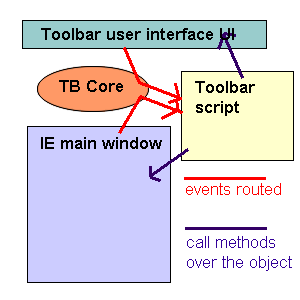
The newObjects IE ScriptBar ships with AXPack1 family which
gives you a rich set of components through which your toolbar
code can do almost everything not urging you to look for 3-d
party components unless they are especially related to a very
specific functionality (for example you do not need 3-d party
components to read/write files or implement database
functionality, but if you want to integrate with Microsoft
Outlook you would need to use its object model, of course).
The names of the visible elements are shown on the image
below:
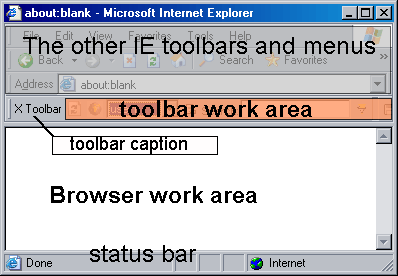
Requirements
The newObjects IE ScriptBar runs on each IE version that
supports toolbars which means IE 5.0 or later and on Windows 95/NT4/98/Me/2k/XP/2k3
and later with the appropriate IE version installed. Almost all
the Windows computers today have IE version 5.0 or more recent
pre-installed. In fact you can assume that your toolbar will
work on IE 6, IE 7 or later version and only occasionally on
older IE version.
How is it licensed?
The newObjects IE ScriptBar is licensed per-application. You
need one license for each different IE toolbar application
you want to build. There is no limitation on the number of
clients to which you will distribute the product you build - the
redistribution is royalty free which means you pay for license
once with no hidden further charges. The license has also
technical impact. You receive a copy especially built for you
with your own ClassID, registry name and ProgID. This gives to
your toolbar application unique identification and it will not
interfere or be replaced by any other toolbar applications from
other vendors based on the ScriptBar product. If you violate the
license and distribute two different toolbar applications with
the same license and binaries for it - they will replace each
other when installed on an user machine - i.e. the last
installed will remain active while the previous will no longer
load.
|
Reference information
- Configuration.
How to configure the toolbar and how to prepare it for
redistribution.
- API Reference
- Using the
run-time library (AXPack1 family). How to access the
features supplied by the toolbar's run-time library and make
your toolbar script really powerful.
- Development tasks overview
- Miscellaneous
recommendations. Some recommendations you may find
useful and some ideas on what kind of 3-d party components
you may use or avoid depending on the scenario.
- Advanced techniques. The toolbar script can be
replaced by a COM component you can write in VB, C++,Delphi,
Composite script
object or any other COM enabled environment.
How to re-distribute?
Once you build your toolbar and obtained a license for it you
are almost ready to go. When purchasing a license you receive an
installer package based on ALPInstall. It contains your DLL and
the run-time DLL-s, a dummy toolbar application to indicate
where you should put yours and is pre-configured with some
sample names for the installer. After replacing the dummy
application you can just edit the setup.cfg file to set
appropriate values to the human readable entries and inspect the
rest. Then you must review your work and see if you are using
additional external components and include them in the setup
package as well (if any are used). Then you are ready to test
the setup to see if everything is configured ok, package it with
ZIP, RAR or another archiving utility and put it for download on
your site or send it in some other manner to your users.
You may want to do some additional things. For example you
may want to sign the DLL with a digital certificate. In such
case you must buy one and sign the toolbar's DLL and possibly the
redistribution archive or SFX. This will tell the users who is
the vendor of the application. While this is not crucial it will
calm down the users that are highly concerned about the
security.
Active download? It is possible of course, but concerning the
latest developments we do not recommend it. If it is very
important for you see the Microsoft
Development Network for information about this IE feature.
You can contact us for assistance. But again we do
not recommend that way as it became too hard lately - the user
security settings may be too high thus not even prompting for
permission to install. In any case you
should have a traditional installer download at least as a
backup installation method.
When packing a download or some other kind of redistribution
package - what archiving utility to use? We recommend WinRAR
for it gives best compression and supports creation of self
extracting executables (SFX) which can be configured to unpack
in a temporary folder and run the installation. You can use also
one of the ZIP clones for Windows, just make sure that the
utility supports all the features you will need (SFX, install
invocation, unpack to temp folder, keeping the internal
directory hierarchy of the archive).
Using other setup/installation building tools. You can
use other setup solutions such as InstallShield or Wise for
Windows and so on. For example if the toolbar application you
are building is a part of bigger product for which you already
have something prepared you may want to include the toolbar
files with the rest. To do that you must get from the install
package you received the following files and include them in
your install package:
Utility DLL:
newobjectspack1.dll, NETStreams.dll, SQLITECOMUTF8.dll
Configure your setup package to install them in:
%SYSDRIVE%\Program files\Common files\newObjects\ActiveX
The toolbar DLL:
newObjectsIEScriptBar.DLL (you can rename it as preferred).
Configure your setup to install it in a directory of your
choice. For example:
%SYSDRIVE%\Program files\YourCompany\ApplicationName All
the other files you have built or edited:
toolbar.cfg, the toolbar script, the user interface HTML, its resources (images
for instance), any additional files such as databases, text files and so on.
Configure your setup to put them in the same directory as the toolbar DLL
above. All the mentioned DLL-s are self-registering COM DLL-s and must be
registered with the system. If your setup creation solution supports marking of
individual files as shared DLL-s mark all the utility DLL-s as shared (they are
often used by other products from various vendors too). If you cannot see such
an option then perhaps your setup marks each DLL as shared - it is recommended
to check the setup documentation for this. Note that this is also important for
any DLL that may happen to be used by other application. I.e. it is good to
check this for all the DLL-s in your product's setup - even those related to
other parts not part of the toolbar. An exception can be made only for DLL-s
for which you are absolutely sure no other product will ever use them. In this
case this is the toolbar DLL only - it can be used in a single product only, if
you have more than one toolbar application you will have separate DLL for each
of them. What will happen if you fail to do this? The other applications that
use the DLL you forgot to mark as shared my uninstall it if the user uninstalls
them and this may render your application un-functional in an unpredictable
future moment. The setup solution in the package sent to you with the license
has the DLL-s already marked as shared in its configuration. |